What is it about ?
Prorealtime is a fantastic trading tool but what if you want to execute your trade with more options than just a StopLoss and a TakeProfit, but with BreakEvens, specific TrailingStops, execute partialy your position on target?
Unless you are a savvy coder and have time, you cannot do this;
Now with Trade MANAGER IntraDay ©, everybody can.
For who?
Anybody who
- is a passionate Day Trader i.e making a living on the markets with little time in position
- wants to get in control of his/her trading with all the options of an advanced tool without coding
IMPORTANT: Need another option? Send us @ Meta Signals Pro a request through the contact form and we will add it.
For which assets?
- Trade MANAGER IntraDay is universal and works fine on all assets
- IMPORTANT: It needs though to be activated on a 1 second chart for immediate execution
Why these innovations?
- Because performance in trading is based on perfect execution of the Trade Plan and algos has NO EMOTIONS
- we launch multiple trades at the same time per day and we cannot follow them all
- we want to see all your running in one place (see below)
How does it work?
Here are the steps to launch your Trade MANAGER IntraDay smoothly:
- Set up your Trade Plan picking your asset from a Screener or from your own lists
- For your Trade Plans don’t forget to use the proper tools to trade safely TrendDECODER, BladeSCALPER, PowerZONES; our indicators are the Best Reviewed of the PRC MarketPlace (see here)
- We advise you to set up a Multi Timeframe environment
- With a 1 second chart like hereunder so you can enter the market at the fastest
- Go into the Strategy section on the 1 second chart
- Select Trade MANAGER IntraDay

Registration of the SecureKey
- Click on “ProBackTest” tab (1)
- Replace the 00000000 by the key number you have received directly by mail fromMetaSignalsPro(2)
- Click on “Backtest my Trading System” to register the TradeMANAGER with YOUR SecureKey (3)
Definition of the TimeFrame of you Trailing StopLoss
IMPORTANT:
Of course, you can create your own presets depending on your trade plans.
- always enter YOUR SecureKey (see where below) or the Trade MANAGER will not work
- copy the original Trade MANAGER in the wanted Trailing TimeFrame so that your personal Trade MANAGER is in the correct Trailing TimeFrame
- keep the Trailing TimeFrame information in the Title – for ex : “TM Dax – 20-50% – Trail M15”
Here we have duplicated and registrated with our OWN SecureKey all our Trading Plans :
>> Order “Buy at market” / Sell at market / Order Conditionnal (OC) Buy / OC Sell
>> Partial closure of 30% on TP1 and 20% on TP2 (= 50% on TP3 or on exit with Trailing StopLoss)
>> Trailing StopLoss on the last candle of 1/2/5/15 minutes and 1 hour
Preparing your Trade MANAGER
Let’s launch now Trade MANAGER with your SecureKey entered and create your Trade Plan:
- Repeat the last operation above and click on “Prepare for Automatic Trading”
- And “Edit the code”
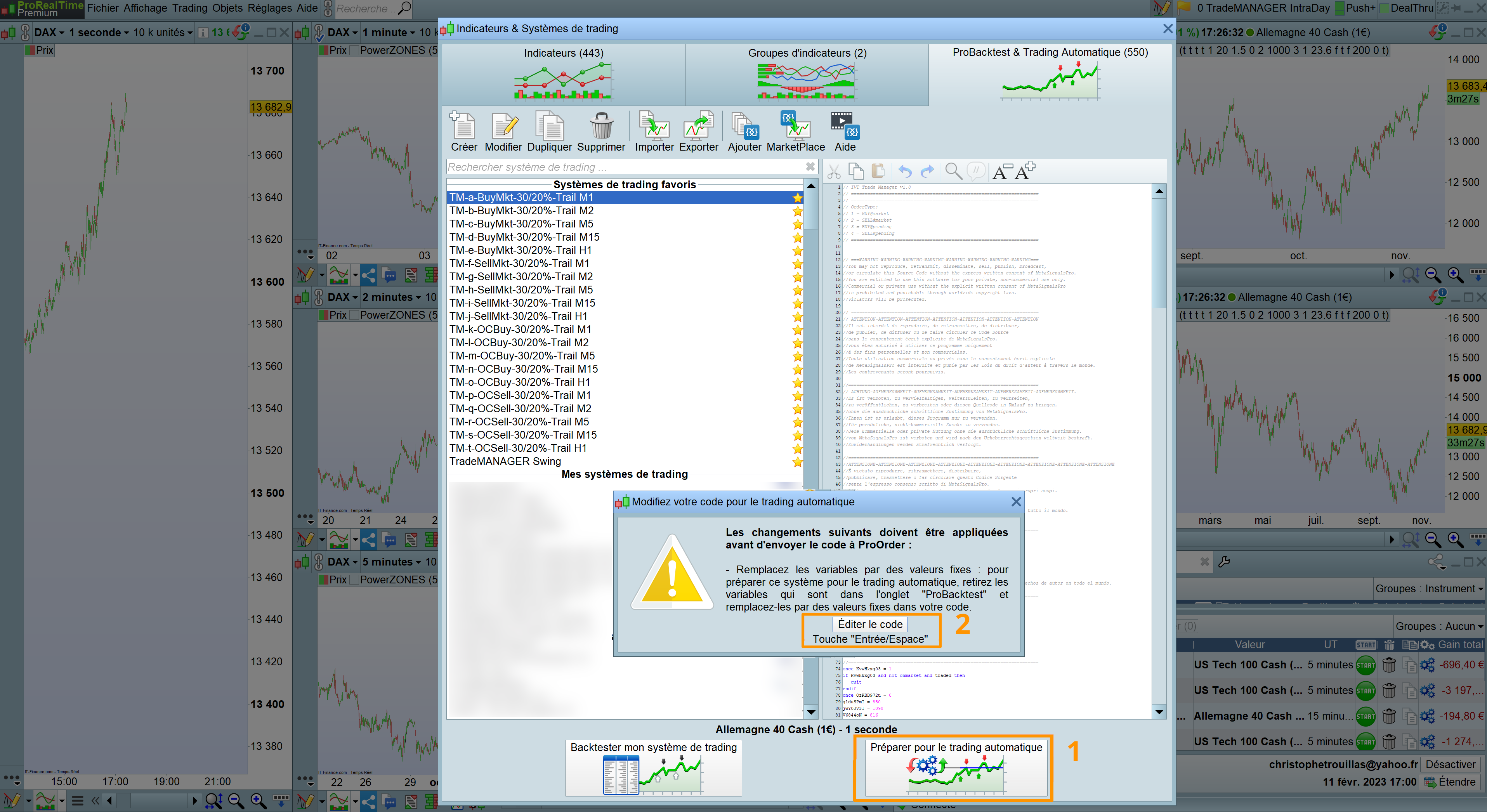
- Select the “ProOrder AutoTrading” tab up right (1)
- Be sure to select the 1 second TimeFrame (2)
- Enter your Trade plan datas (3)
- Click on “Prepare for automatic trading” (4)
IMPORTANT:
Of course, you can create as many presets as you want but remember to:
- copy the original Trade MANAGER in the wanted Trailing TimeFrame so that your personal Trade MANAGER is in the correct Trailing TimeFrame
- enter YOUR Securekey
- keep the Trailing TimeFrame information in the Title – for ex : “TM Dax – 20-50% – Trail M15”
Launching your Trade MANAGER
Your TradeMANAGER IntraDay is now located in the ProOrder AutoTrading Panel
- Open it via the menu Trading/ProOrderAutoTrading
- You can create a workspace like the one hereunder to ease your life and launch rapidely future Trade based on the same settings
- Here we have resized the ProOrder panel in order to fit our workspace.
- The program is now listed among the strategies in pending status in the ProOrder AutoTrading window
- Here we have “stored” all the presets of our different Trade plan, ready to be launched
- Click on “Start” to activate your Trade MANAGER IntraDay
- Set the maximum contracts that the strategy can launch: this is a protection from Prorealtime
- Click on “Activate the trading system”
- Your order is now waiting to be executed and your trade plan will be automatically followed
THE CRAZY EASY PART:
Once you have “stored” all the presets of your different Trade plans in the ProOrderAutoTrading Panel
>>> You will only have to press the button “Start” of the wanted Trade Plan and it will be executed
>>> And enter the number of contracts in this window but it is for your safety
>>> Done! You can think of the next trade!
Stoping your Trade MANAGER
- You can stop your trade at anytime by pressing the “Stop” button in the ProOrder AutoTrading panel (1)
- A new window opens and confirm by clicking on “Stop the trading system” (2)
- The strategy is now back in the storage of all the strategies ready to be launched (3)
Configuration
ActiveMoneyManagement:
- ActiveMoneyManagement = 1 => activates the MoneyManagement (RiskPercent / MinContractSize / MaxContractsize / ContractDecimal) => very much recommanded
- ActiveMoneyManagement = 0 => no MoneyManagement
Capital: the amount of money of your account, that will be converted in contracts (mandatory for Money Management option and automatic contract size calculation)
RiskPercent:
- this is the maximum percentage of your capital that you accept to loose
- if your Capital is 10.000€, 2% of risk per trade means you are risking at maximum 200€
- Good money management set this maximum risk per trade between 0.5% and 2% depending on the configuration of the market
MinContractSize / MaxContractSize:
- allows the calculation of the ContractSize when MoneyManagement is activated
- is a protection from a human mistake
- MinContractSize is designed to prevent contract size too small for the current asset (minimal contract size depends of the broker)
ContractDecimal: adjust this number to fit the MoneyManagement and RiskPercent options
(designed for a better accuracy of contract size calculation to fit the maximum loss percentage of the capital. Can also be changed to fit the setting of the allowed size for the current asset (broker limitation)
ContractSizeNoMM: (No MM = NoMoneyManagement)
- select cautiously the number of contracts you will trade
- will work in case of No MoneyManagement activated
- ActiveMoneyManagement = 0 => no MoneyManagement
OrderType:
- OrderType = 1 => BUY at market
- OrderType = 2 => SELLSHORT at market
- OrderType = 3 => pending BUY or OC BUY for Order Conditionnal
- OrderType = 4 => pending SELLSHORT or OC SELL for Order Conditionnal
BuyLongPrice: the price at which your Pending BUY order will be executed (if current price is above the BuyLongPrice, a LIMIT Order will be used, otherwise a STOP Order).
SellShortPrice: the price at which your Pending SELLSHORT order will be executed (if current price is below the SellShortPrice, a LIMIT Order will be used, otherwise a STOP Order).
StopLossPoints: the number of lost points at which the system will exit you (StopLoss are automatically attached to orders in broker orders book).
BreakEvenPoints: sets the number of points the price should gain to shift the StopLoss to BreakEven = your price of Entry
IMPORTANT: this number must be > 0 to activate the BE
ActiveTrailBreak:
- ActiveTrailBreak = 1 => activates the exit of the position if the trail is touched during the current candle
- ActiveTrailBreak = 0 => the exit of the position if the trail is touched will be calculated after the CLOSE and NOT during the current candle
SpreadTrailingDistance: you can add a distance to the lows or highs of the last candle to escape the stop hunts
TP1Points: your first Take Profit objective in number of points
PartialCloseTP1Percent: defines the part of your position you want to close when reaching TP1
ActiveBreakEvenTP1:
- ActiveBreakEvenTP1 = 1 => will move your StopLoss to BreakEven (your entry Price)
- ActiveBreakEvenTP1 = 0 => not active
BreakEvenTP1Distance: adjust the BreakEven StopLoss (BE-SL) position in points when reaching TP1;
- will be > 0 if you want the BE-SL to be above the Entry Price; for exemple +10 = +10 points above Entry
- will be < 0 if you want the BE-SL to be under the Entry Price; for exemple -10 = -10 points under Entry
ActiveTrailingTP1:
- ActiveTrailingTP1 = 1 => will activate the chosen Trailing StopLoss Indicator in TrailingType when reaching TP1
- ActiveTrailingTP1 = 0 => not active
- TrailingType: based on the last lows for a Trend Up (or highs for a Trend Down) of the last candle (M1, M2, M5, M15, H1)
TP2Points: your second Take Profit objective in number of points
PartialCloseTP2Percent: defines the part of your position in percentage you want to close when reaching TP2
ActiveBreakEvenTP2:
- ActiveBreakEvenTP2 = 1 => will move your Stop Loss to BreakEven (your entry Price)
- ActiveBreakEvenTP2 = 0 => not active
BreakEvenTP2Distance: adjust the BreakEven StopLoss (BE-SL) position in points when reaching TP1;
- will be > 0 if you want the BE-SL to be above the Entry Price; for exemple +10 = +10 points above Entry
- will be < 0 if you want the BE-SL to be under the Entry Price; for exemple -10 = -10 points under Entry
ActiveTrailingTP2:
- ActiveTrailingTP2 = 1 => will activate the chosen Trailing StopLoss Indicator in TrailingType when reaching TP2
- ActiveTrailingTP2 = 0 => not active
TP3Points: your third Take Profit objective in number of points
- IMPORTANT: TP3Points = 0 if you want your Trailing Indicator to close the last part of your position if you have set a TP1 and TP2 partial closure

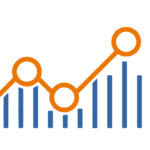
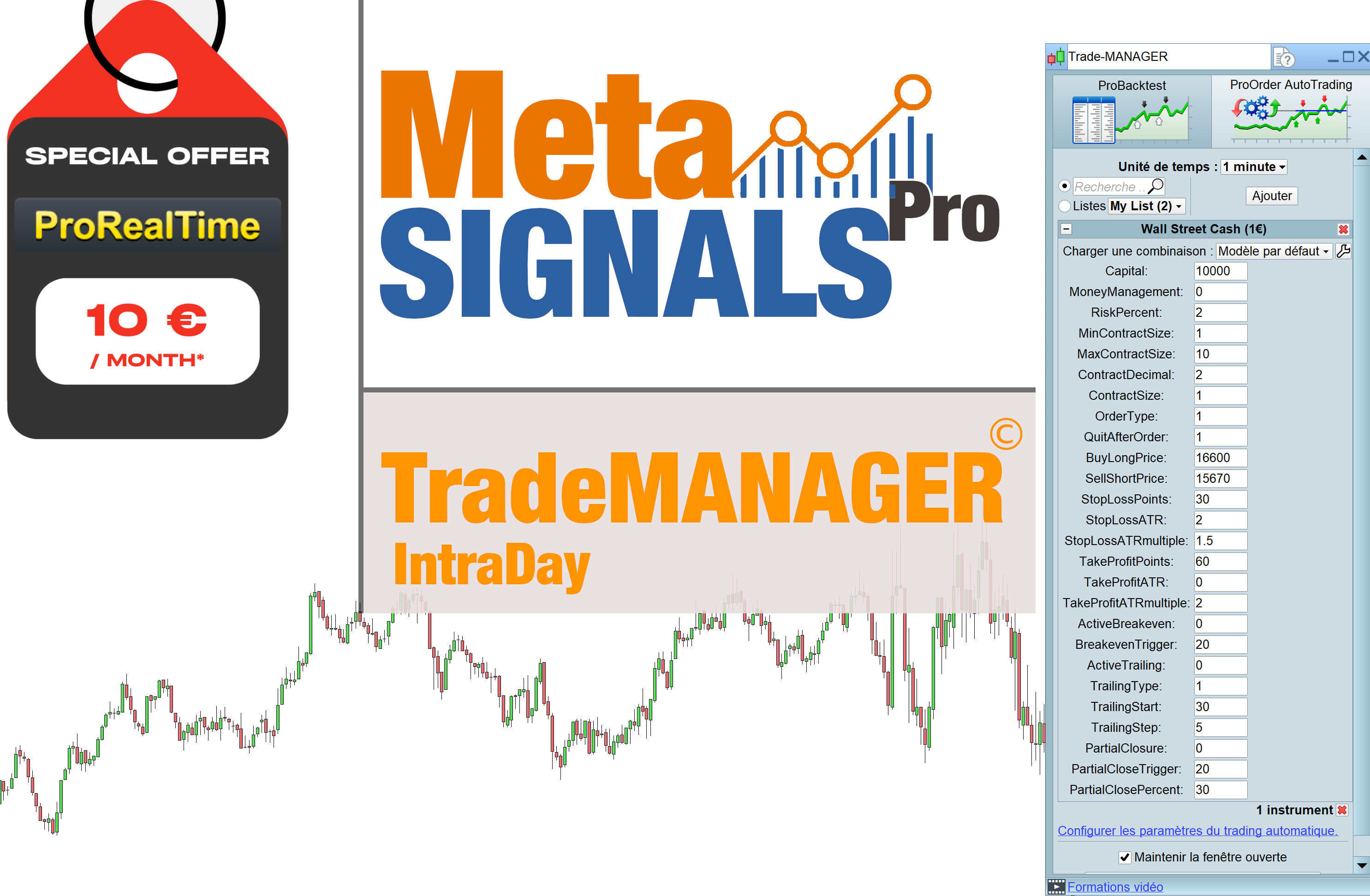
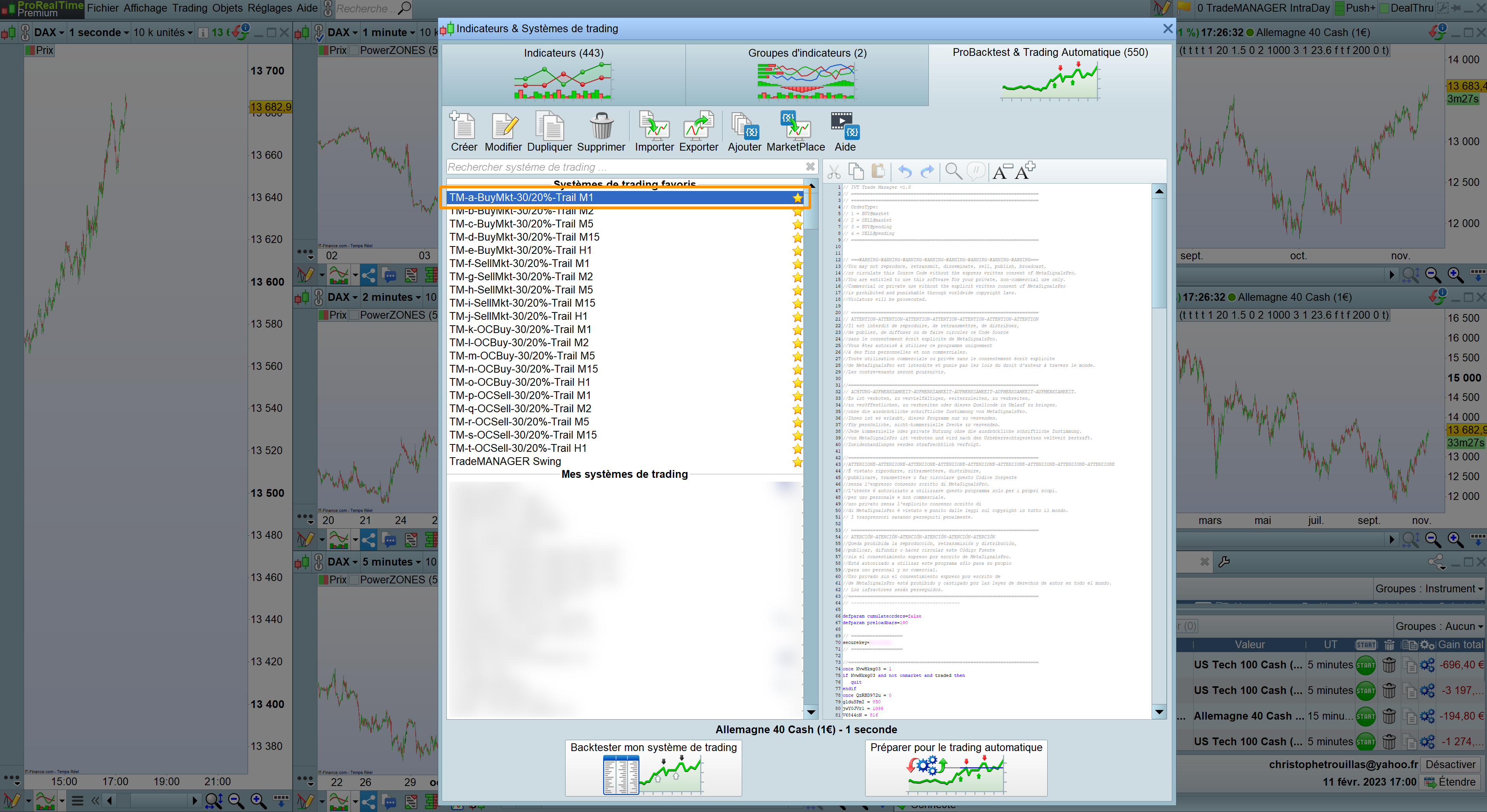
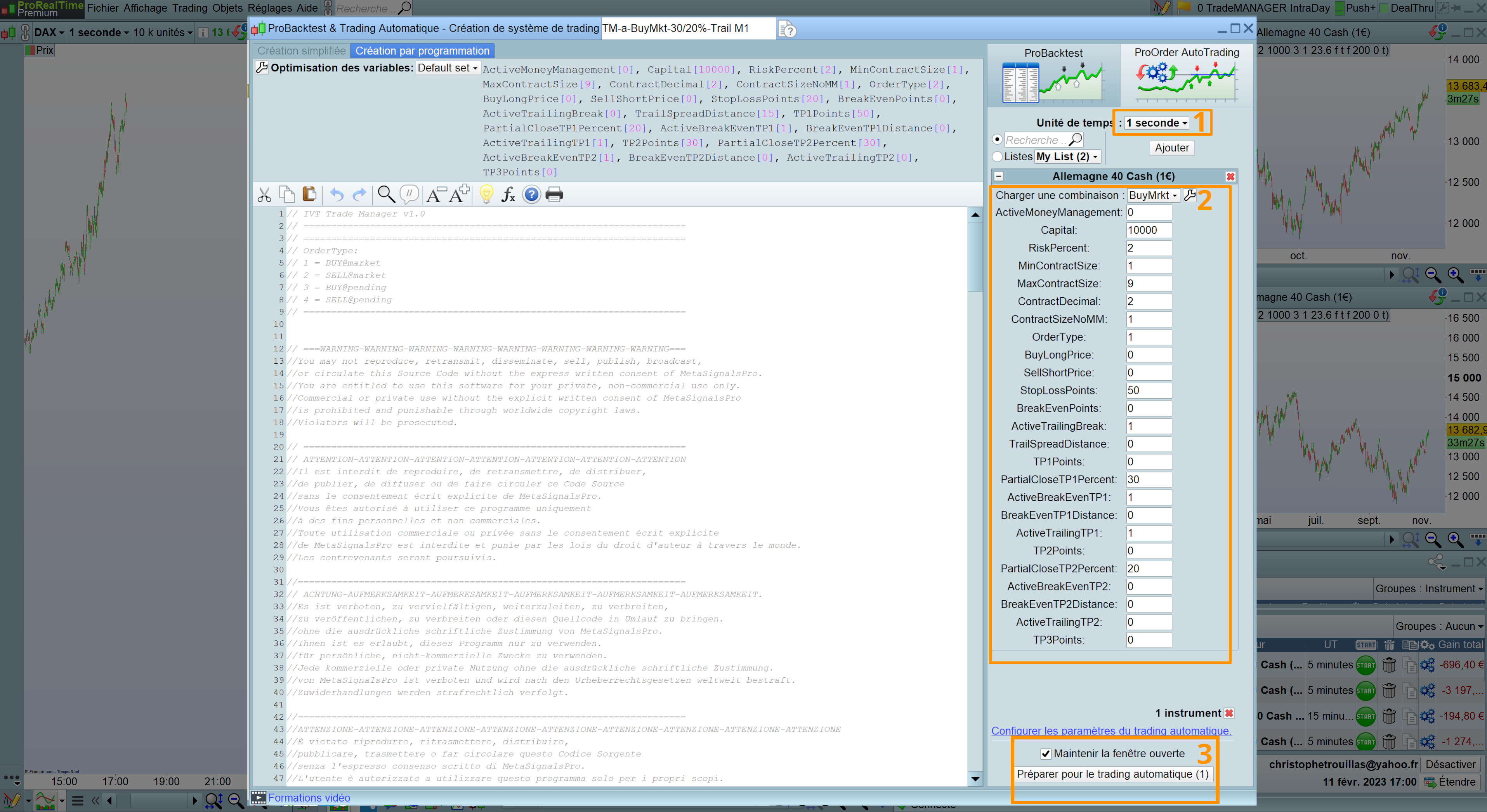
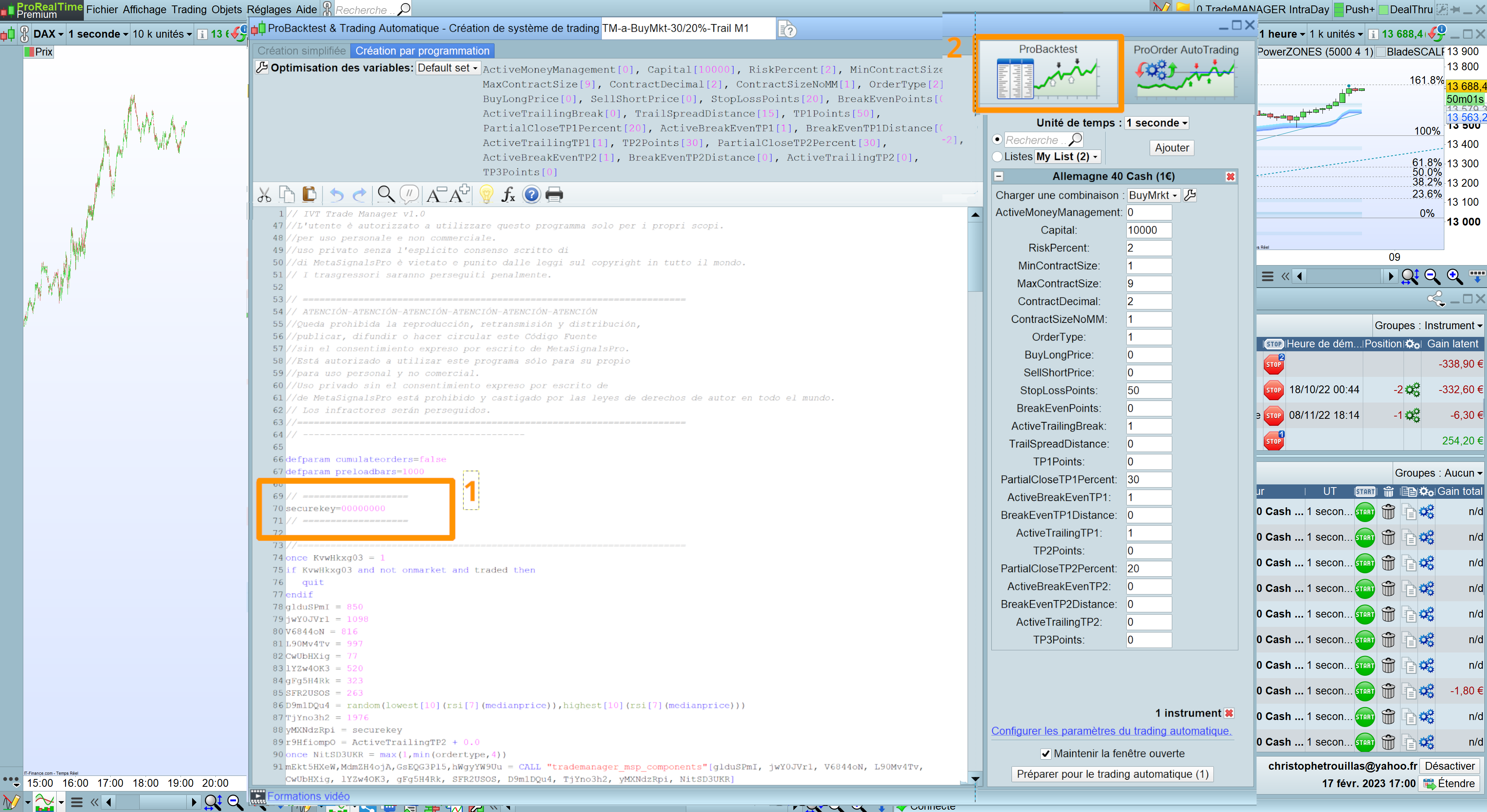
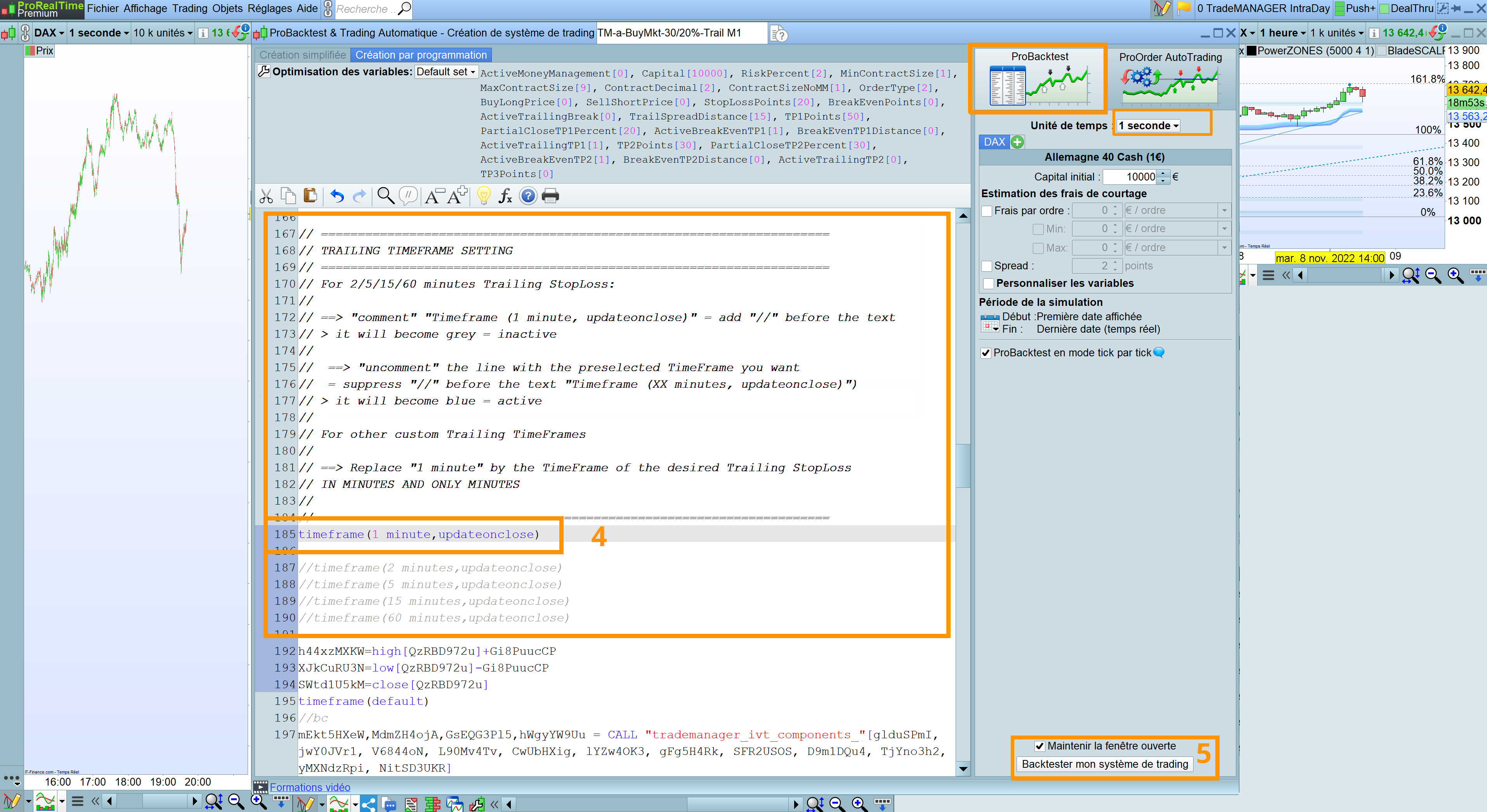
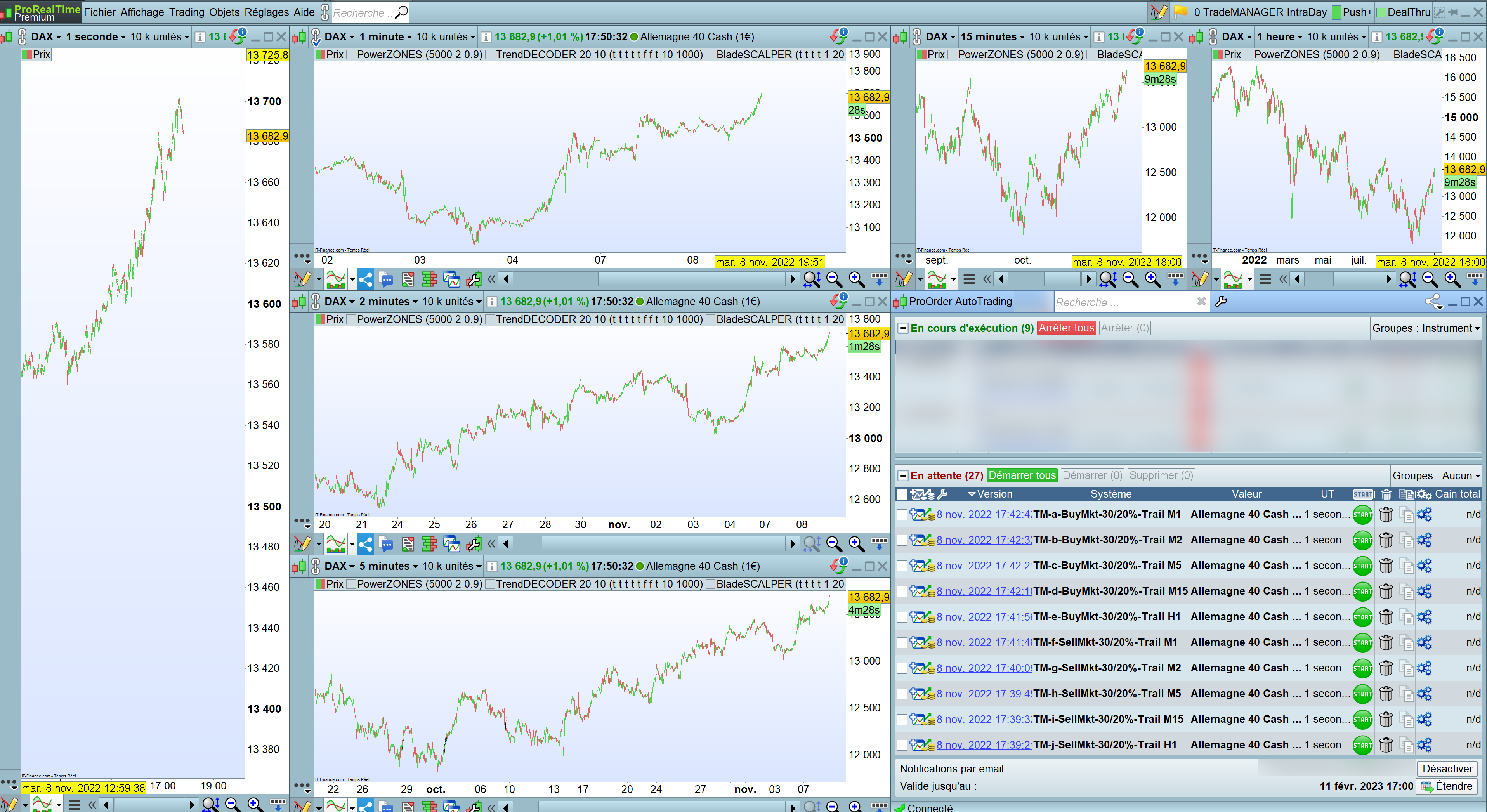
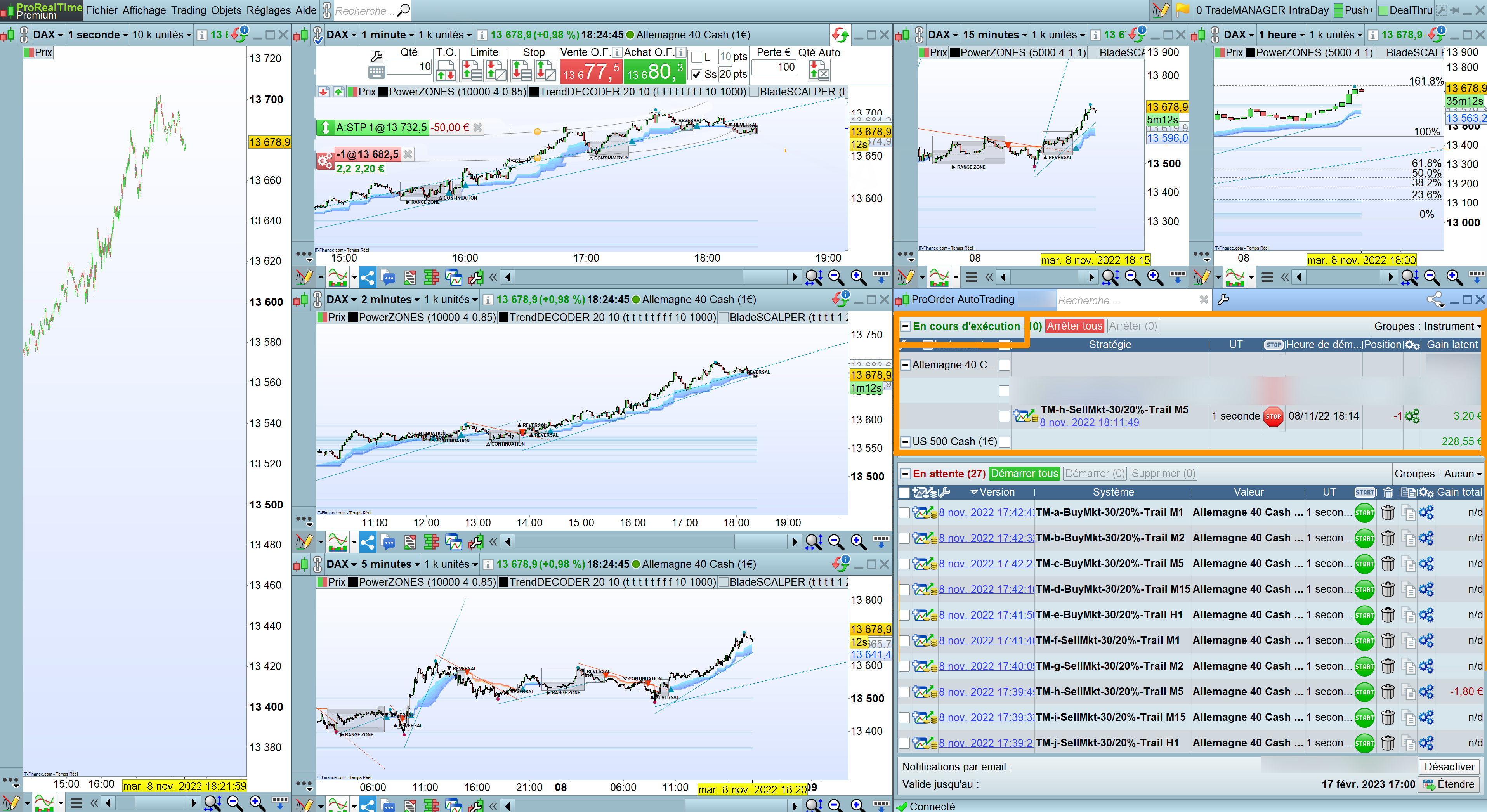
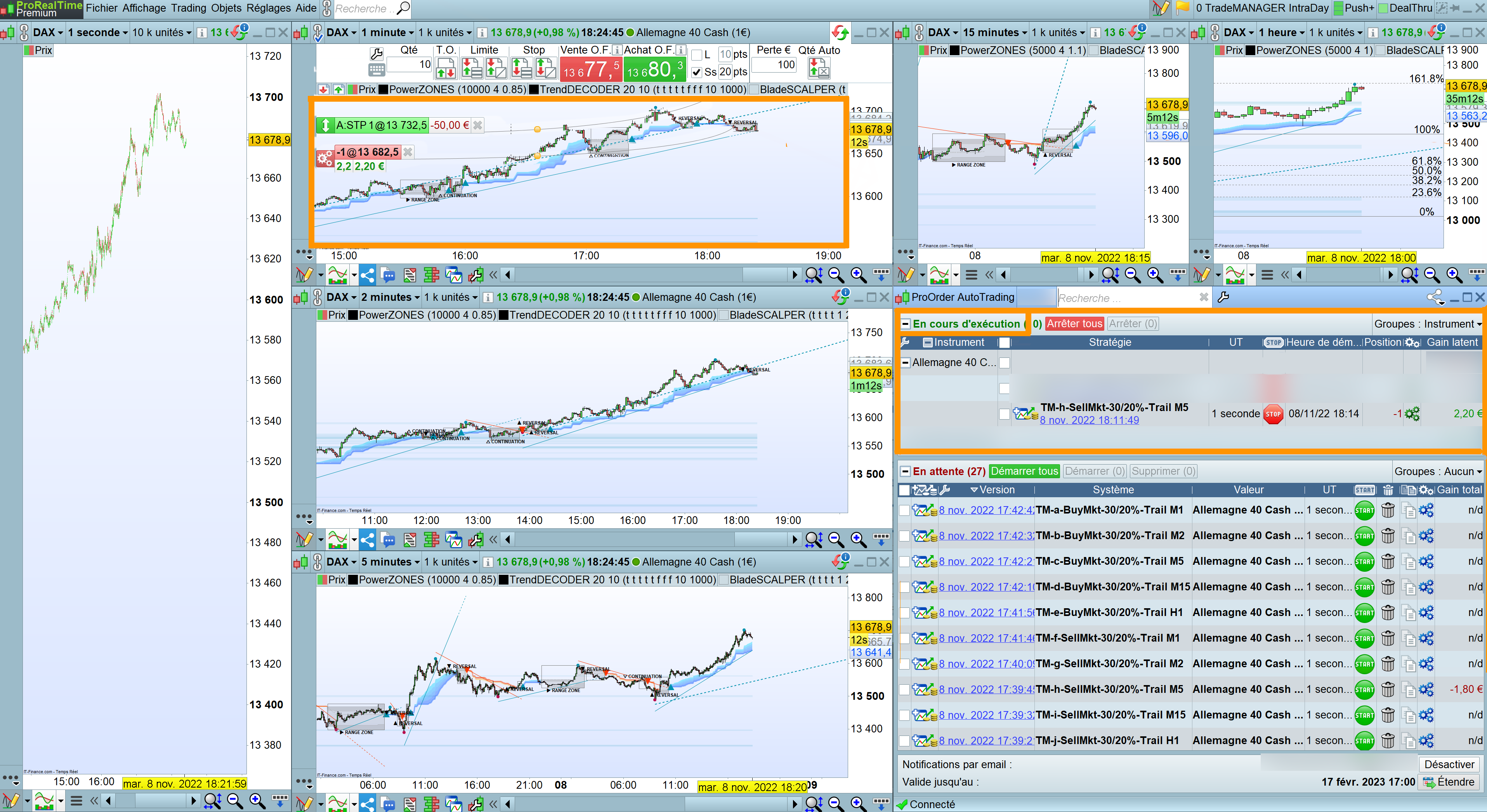
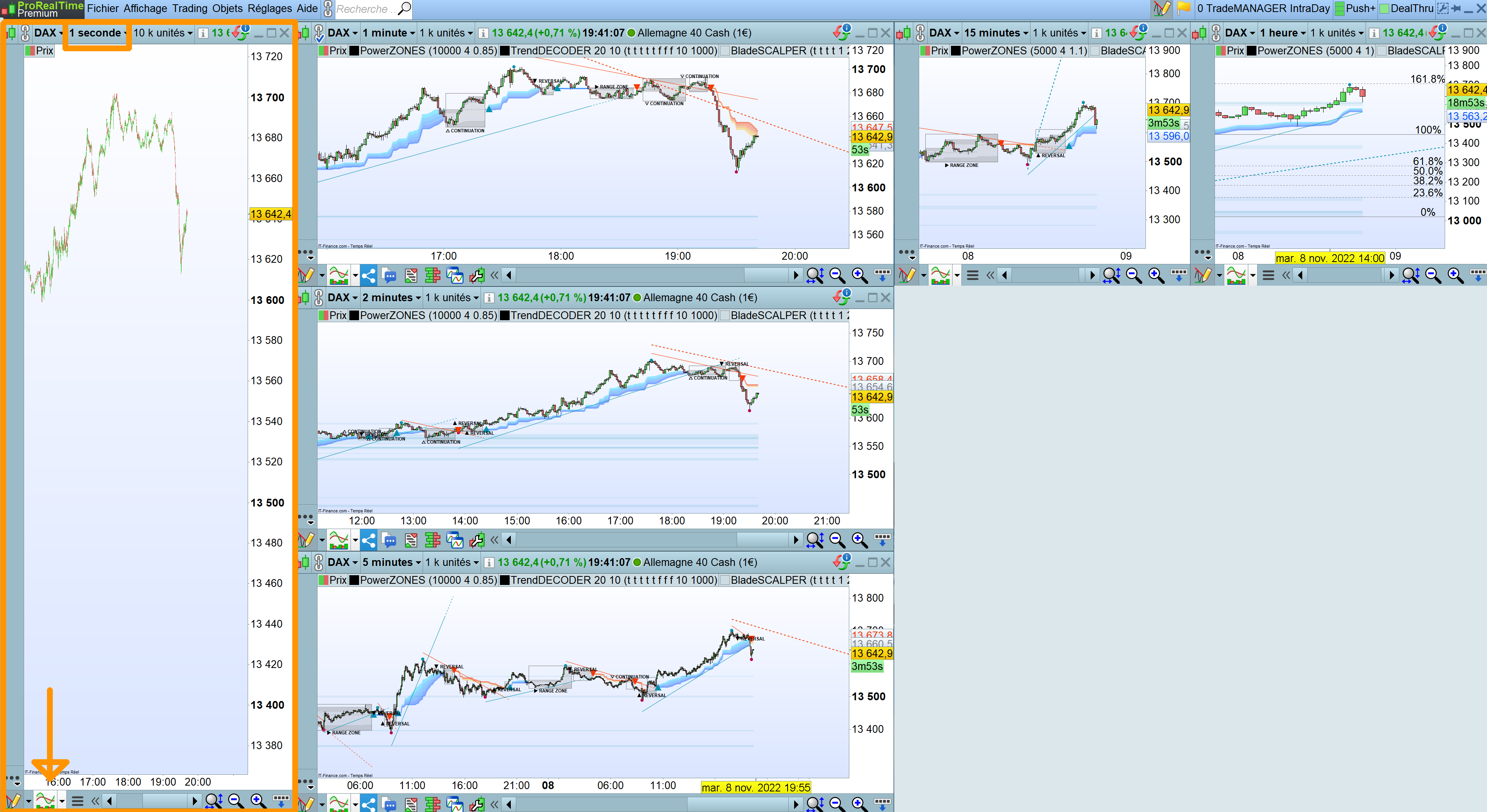
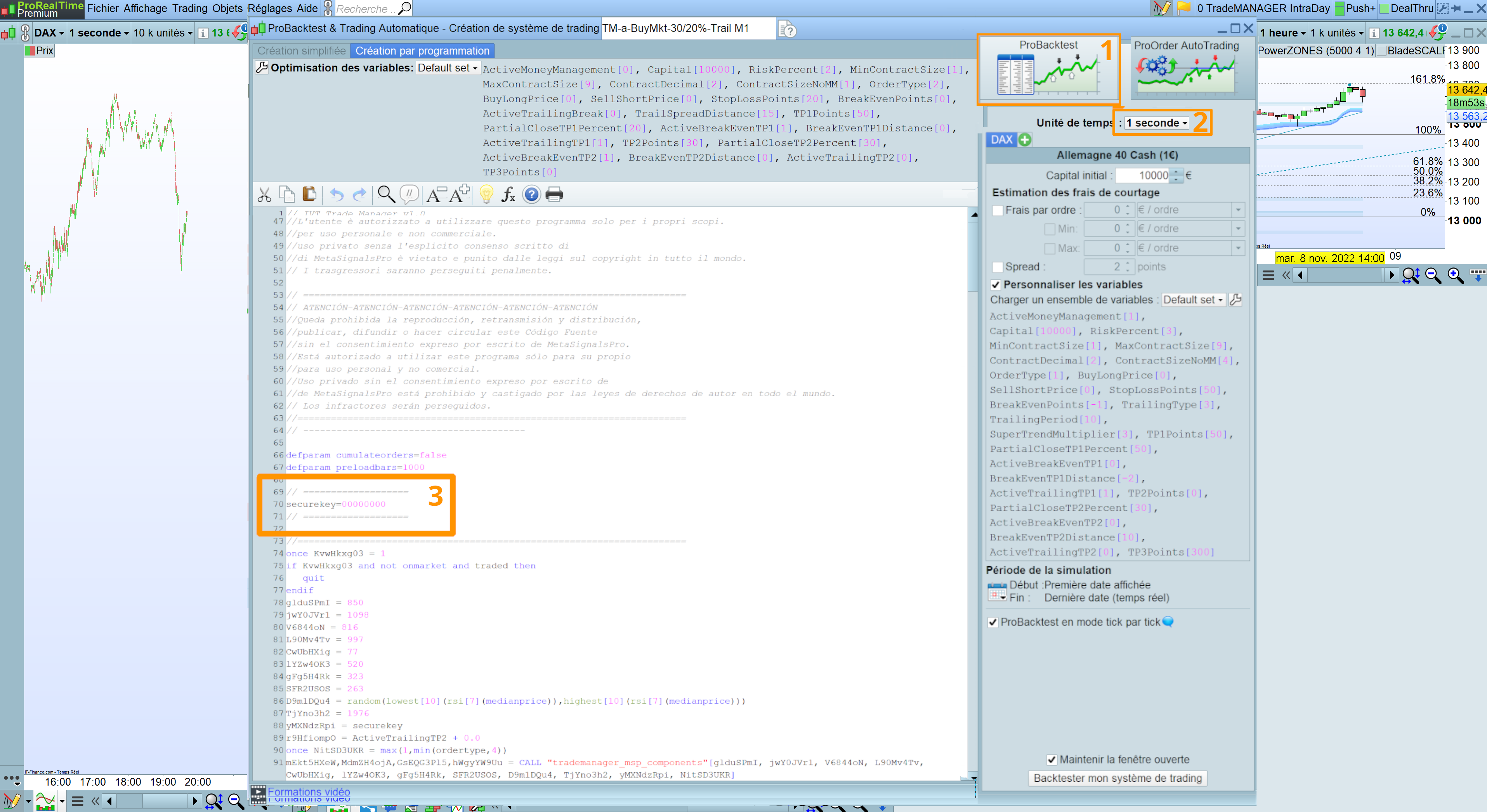
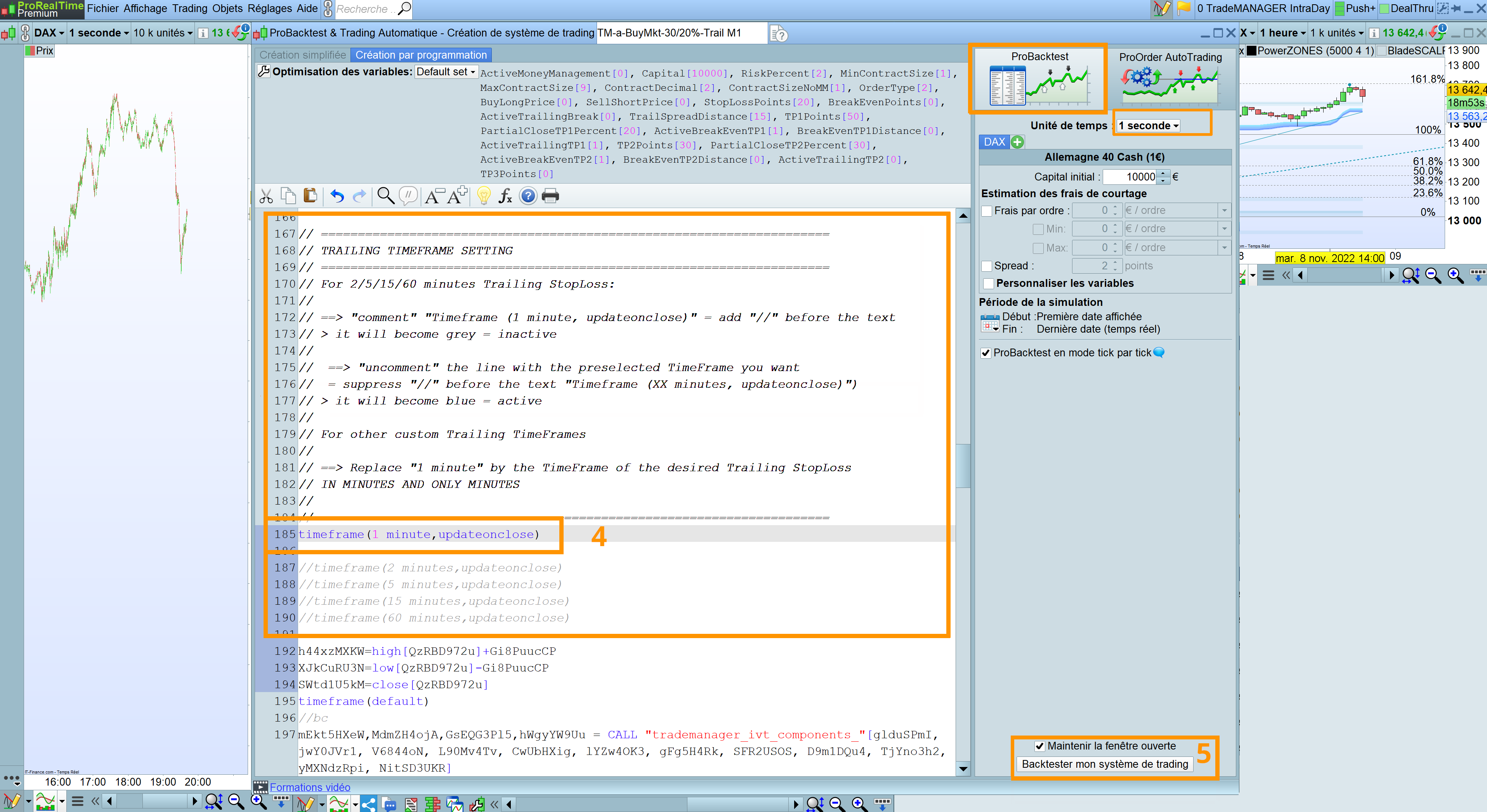
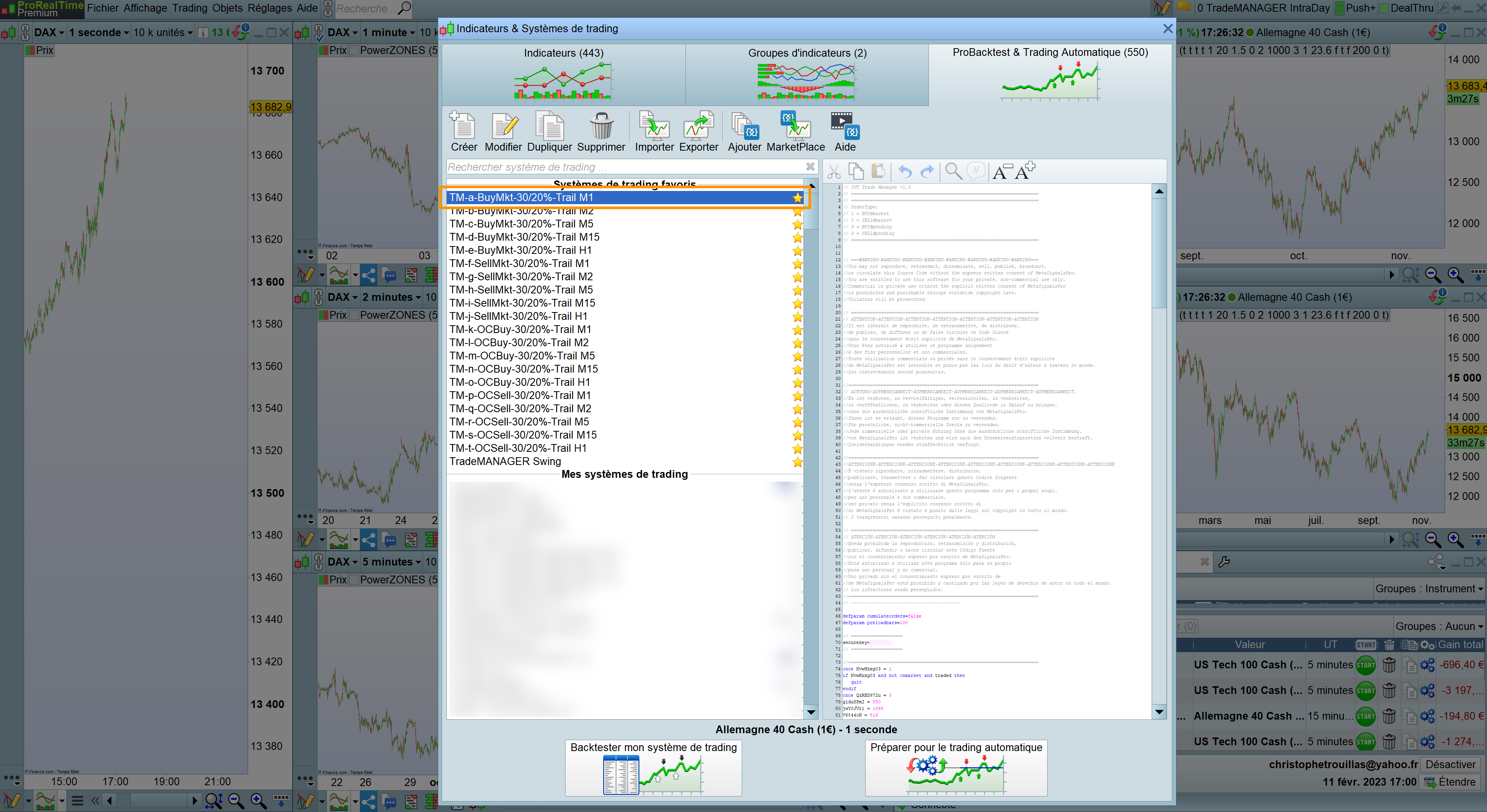
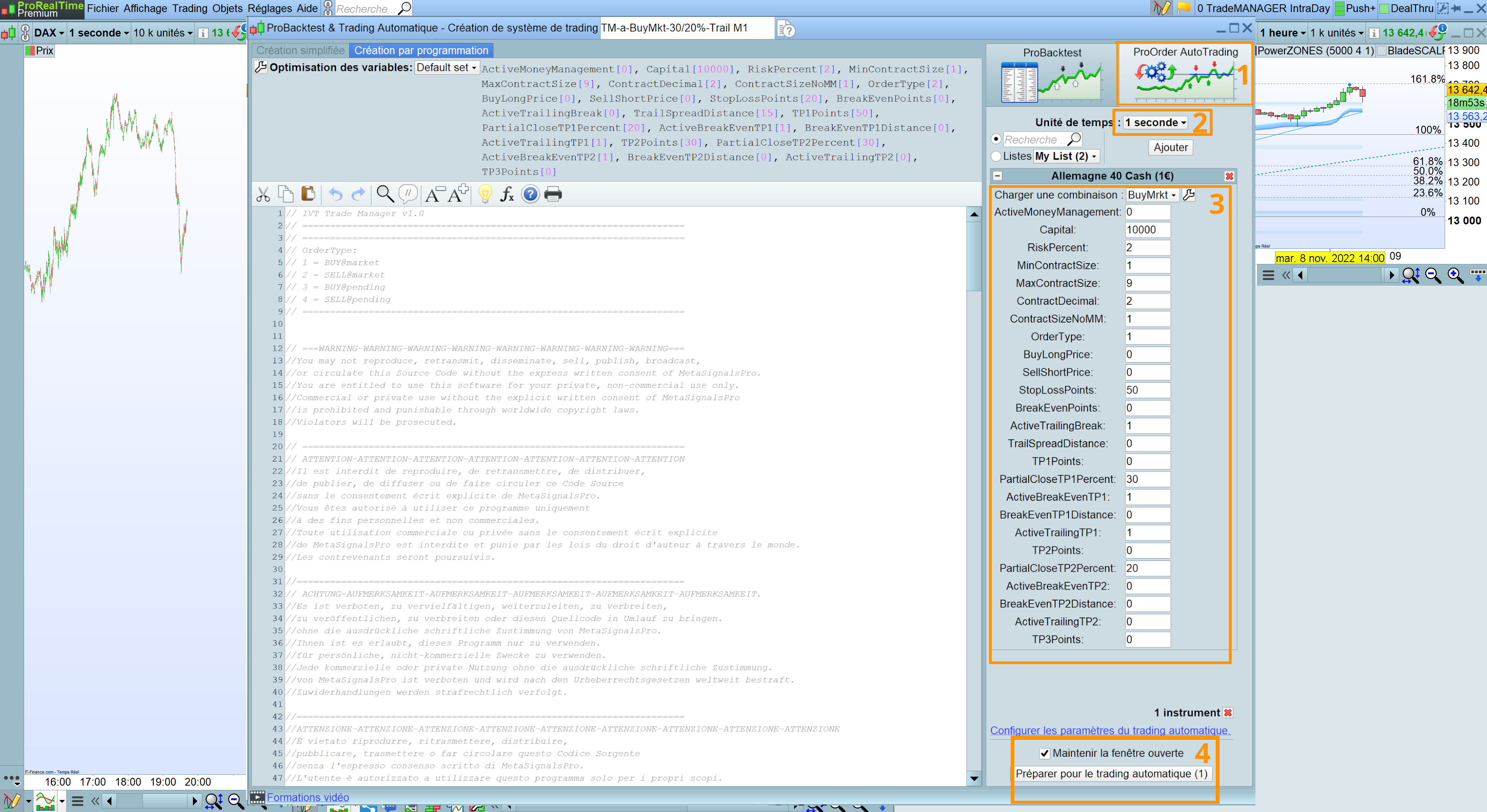
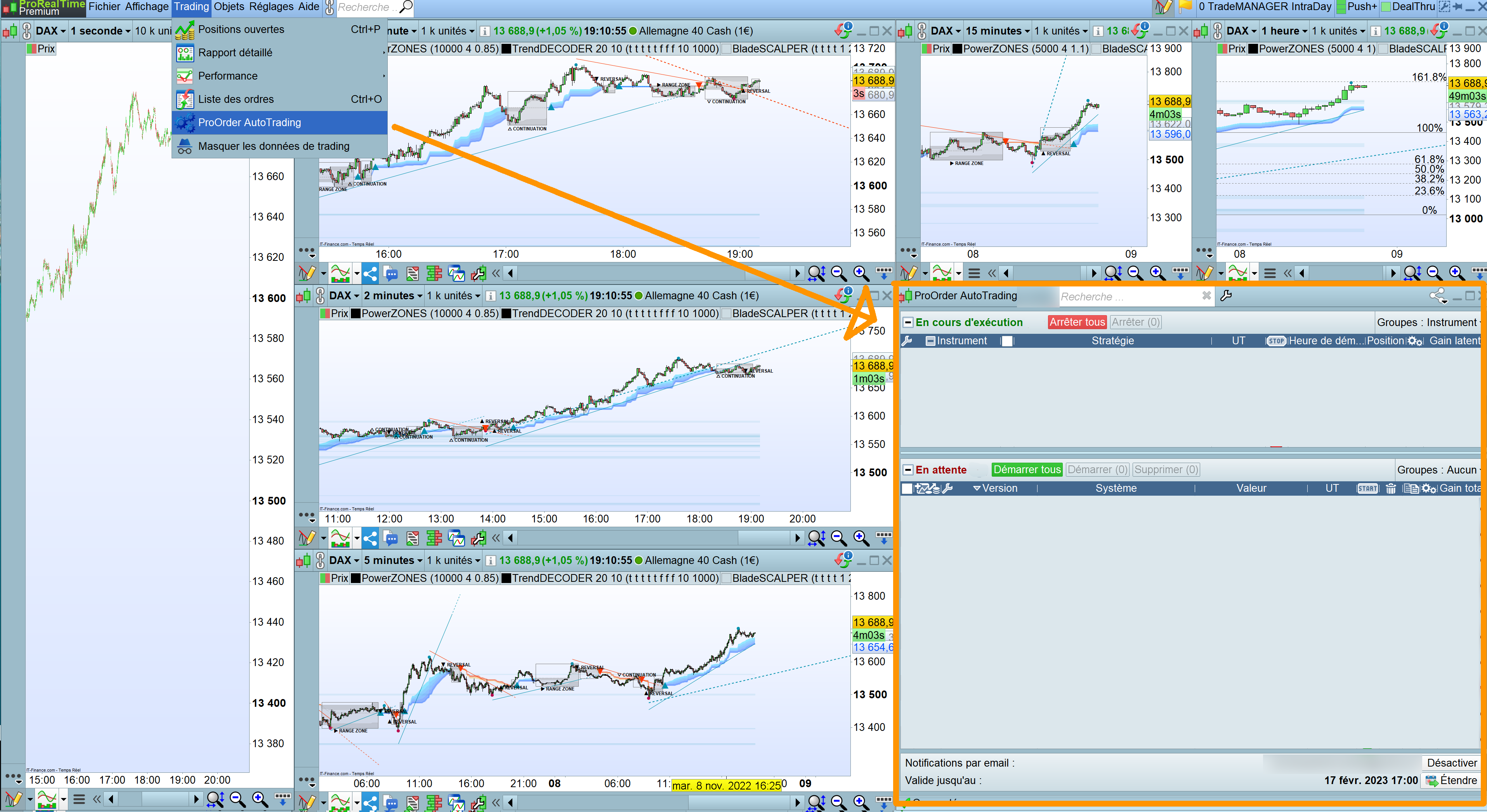
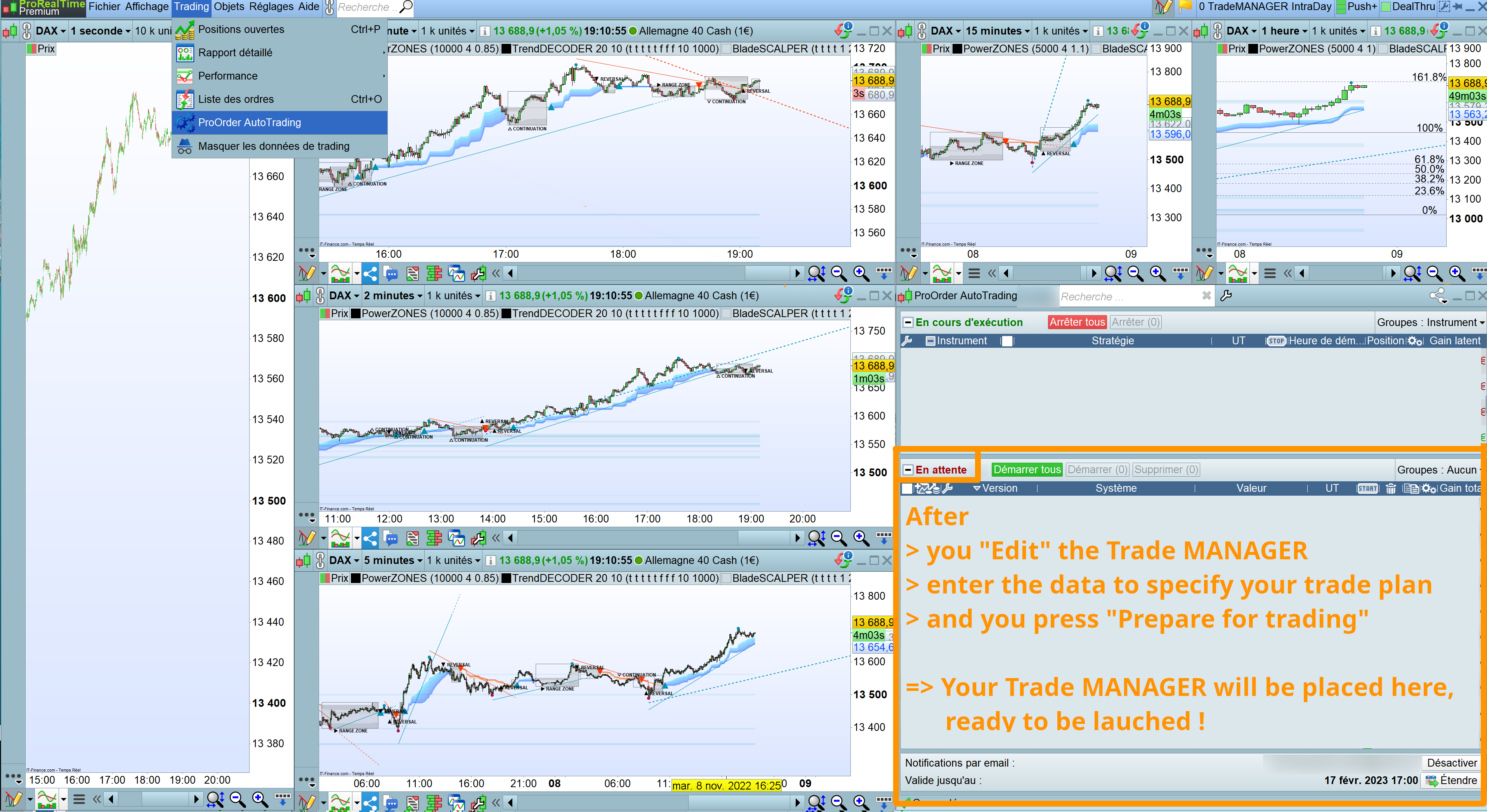
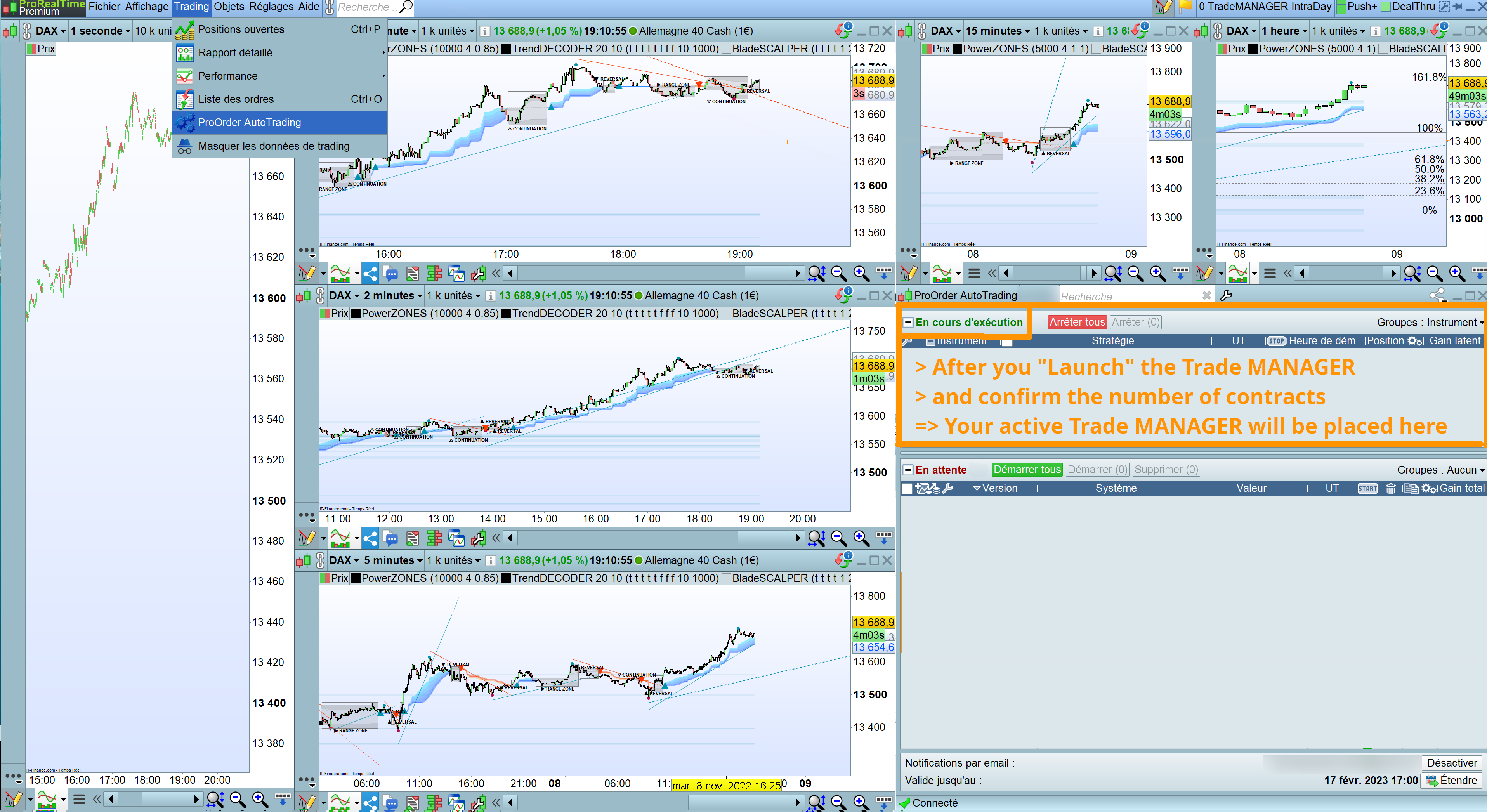
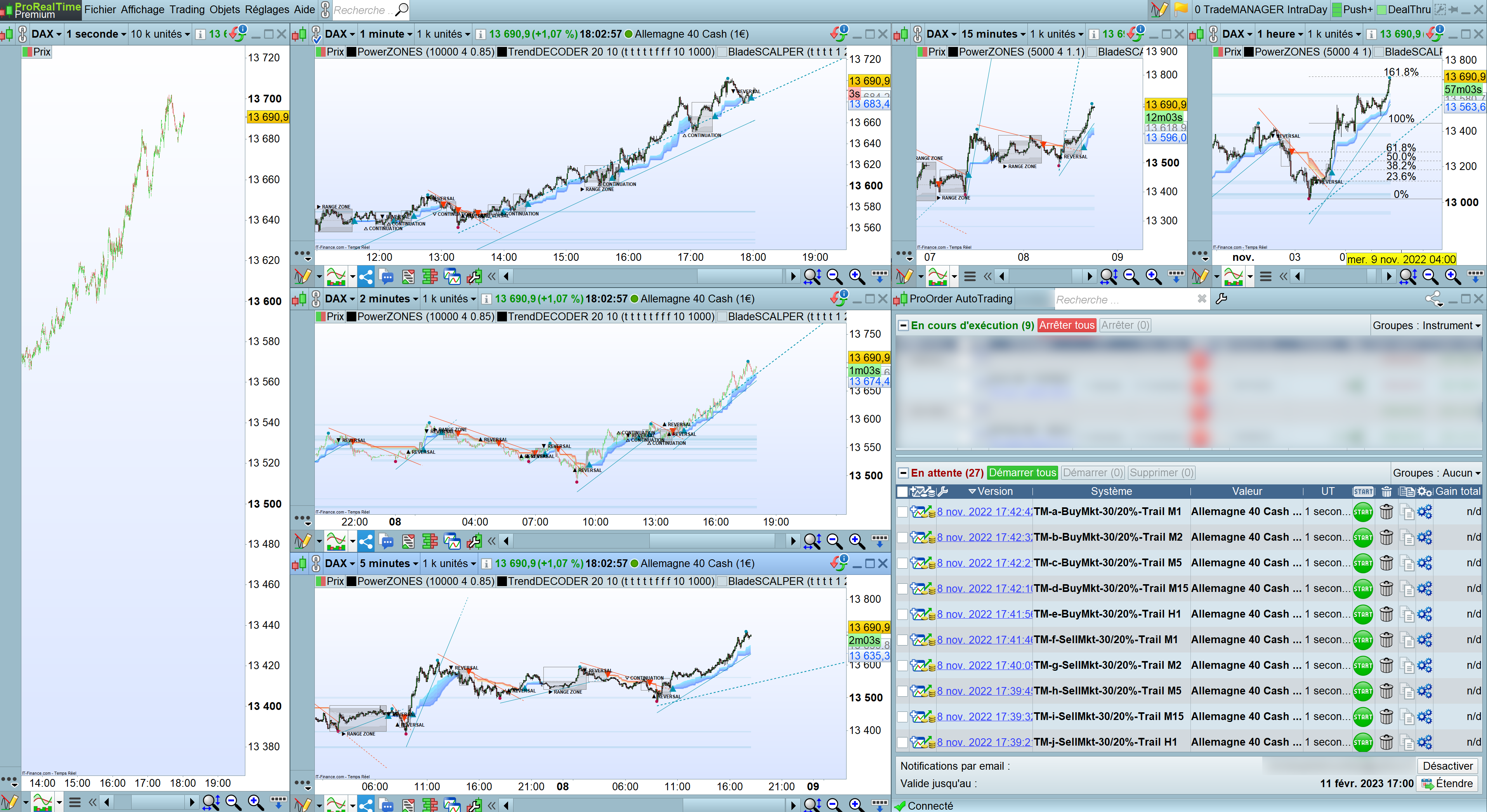
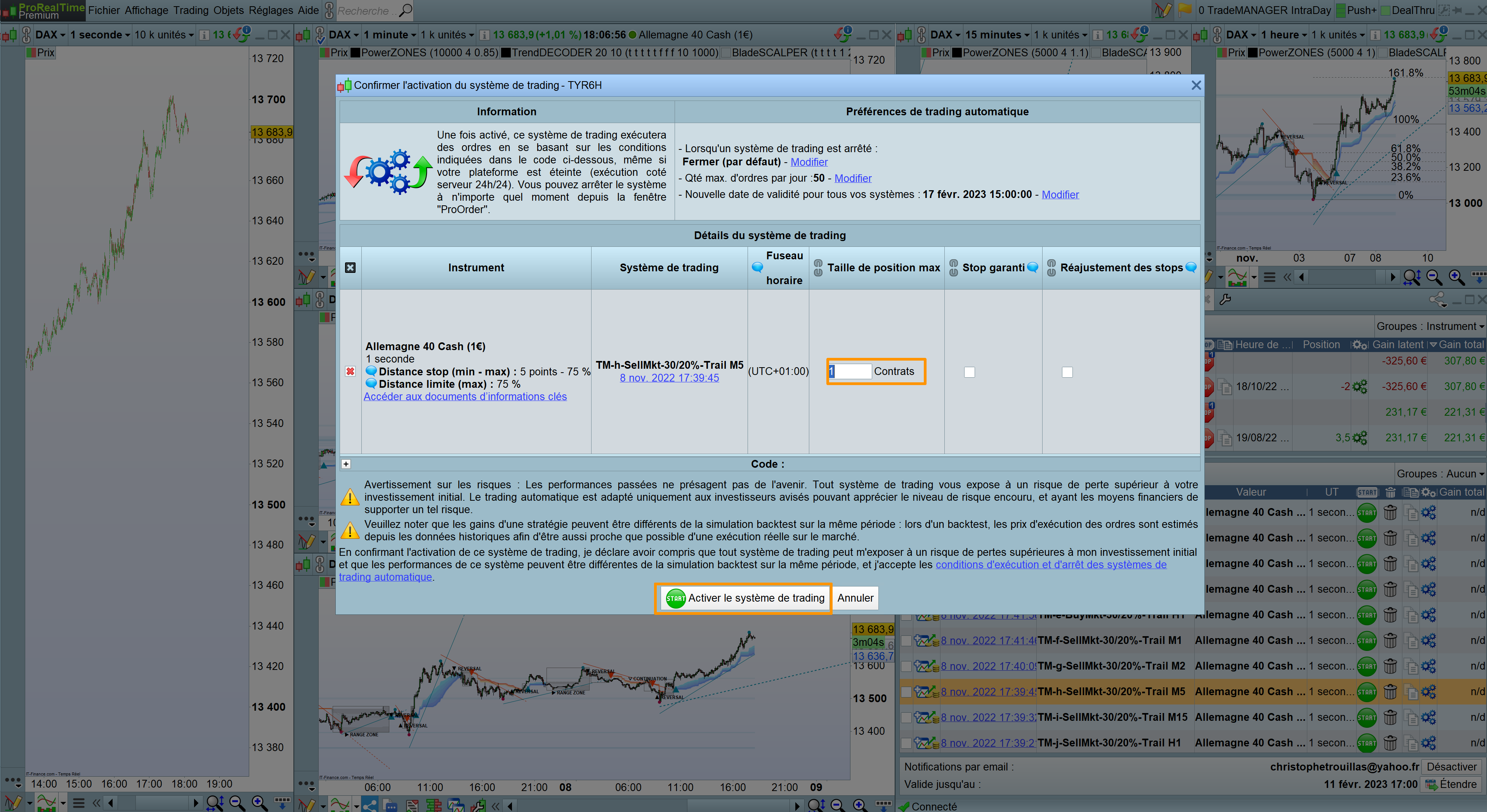
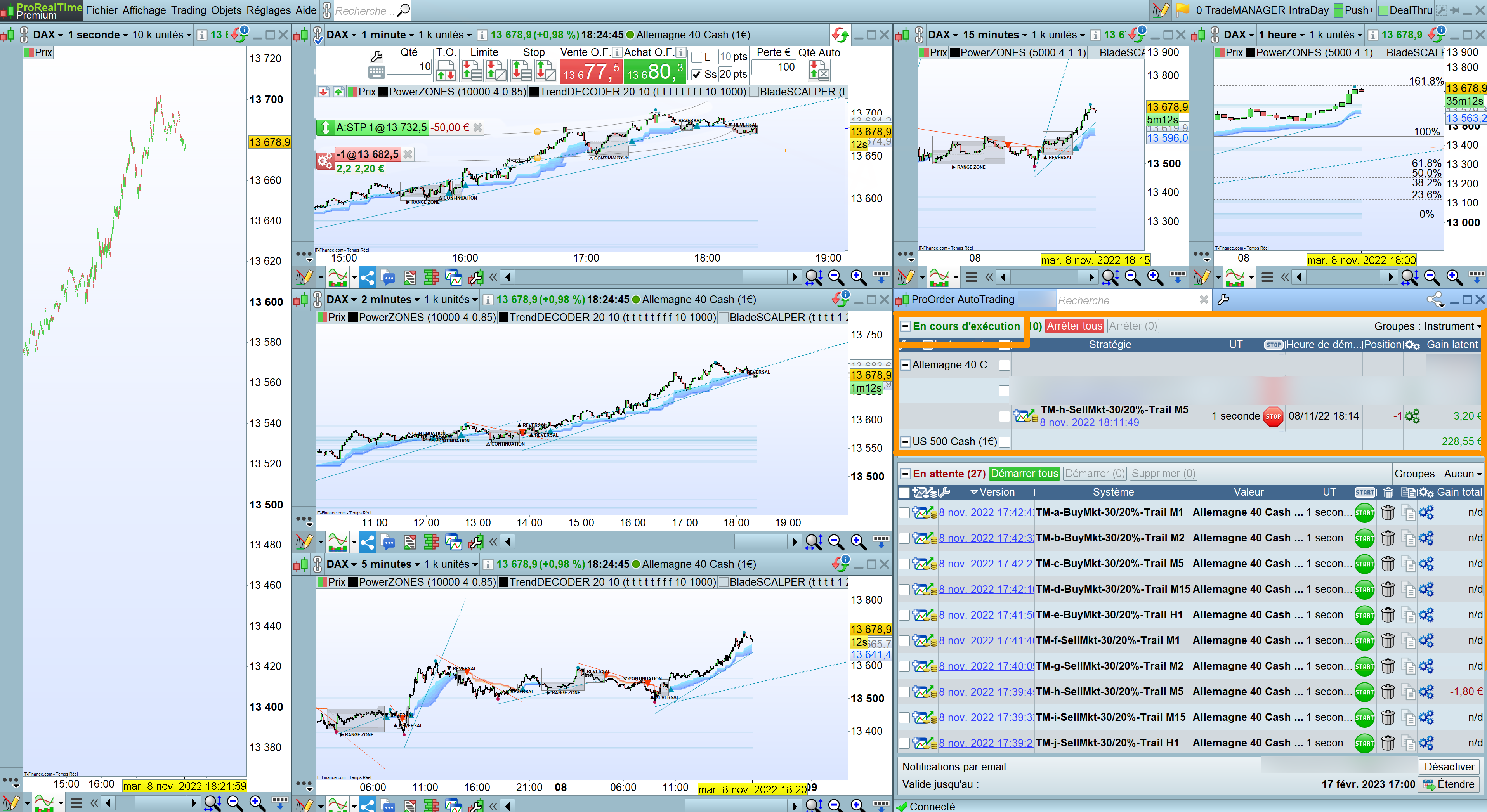
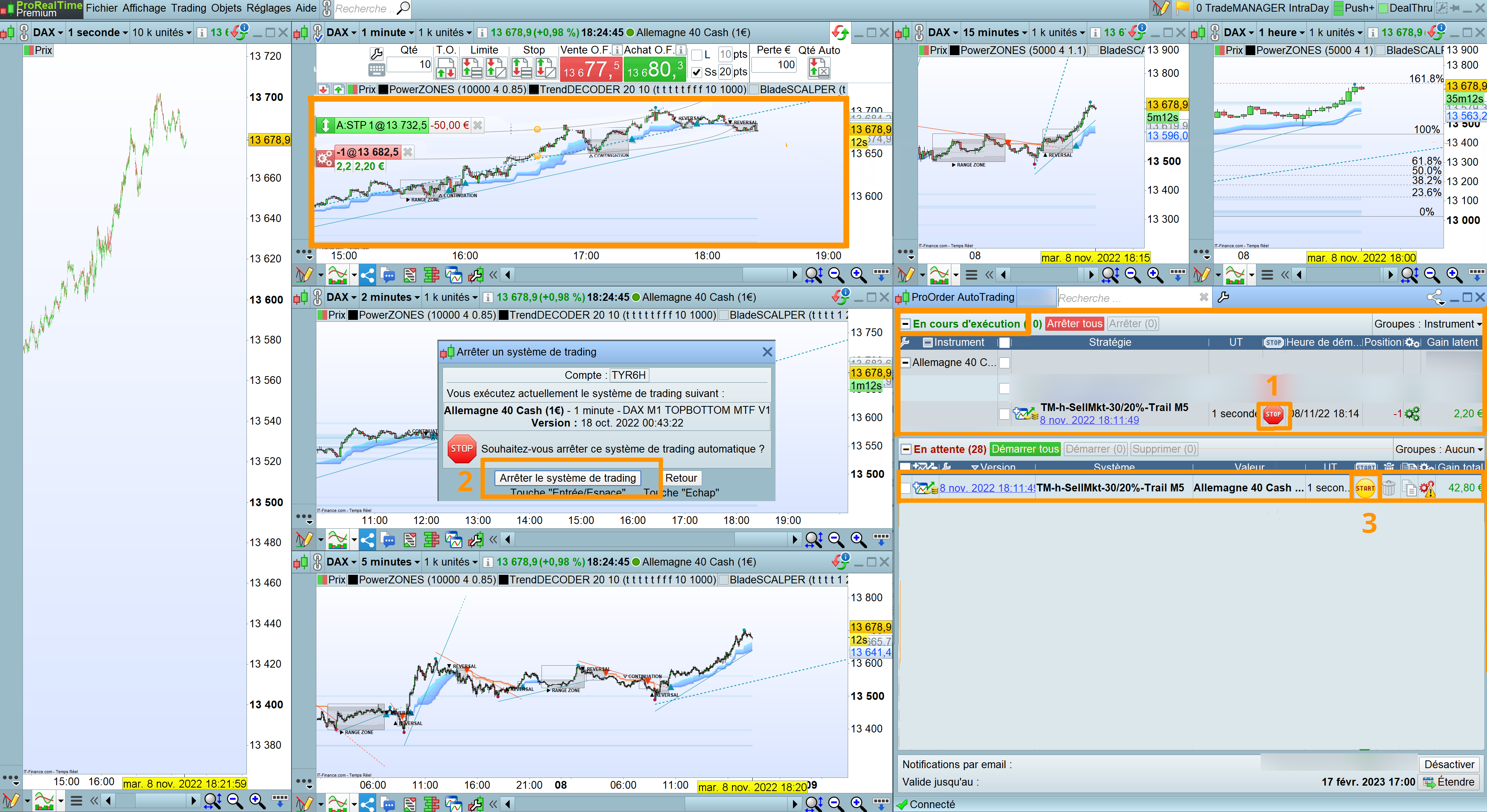
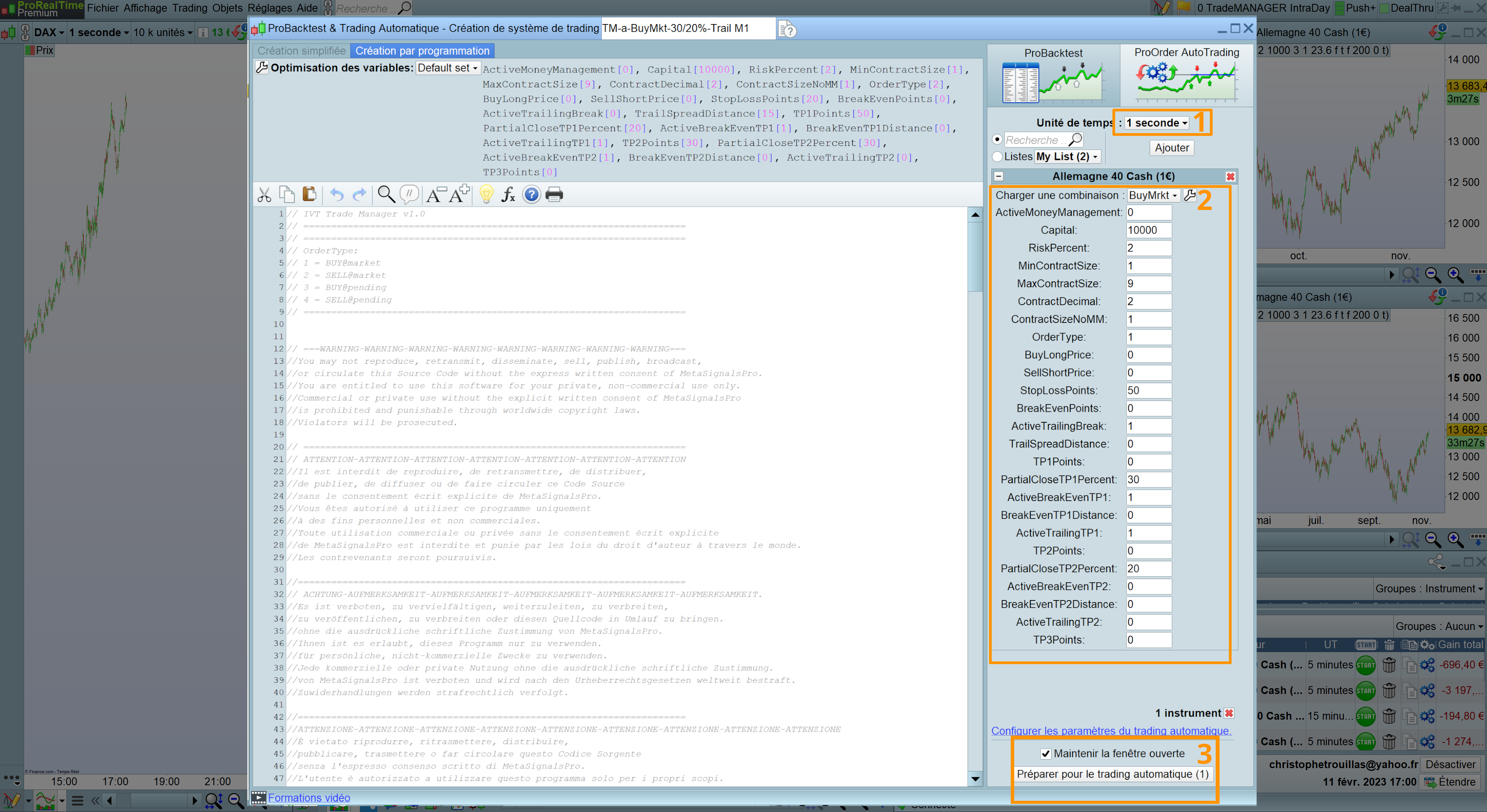
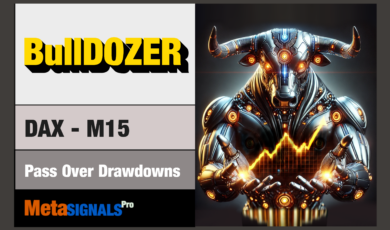


jeepystey (Verifizierter Besitzer) –
Ich habe schon seit einiger Zeit nach einem Trade Manager für PRT gesucht, und das ist nun geschehen. Ich bin sehr zufrieden mit dem Service, den ich erhalten habe.
Manu (Verifizierter Besitzer) –
Ein Top-Produkt, bei dem ich die Kommentare von PenserArnaud voll und ganz teile. Keine zittrigen, zögernden oder – noch schlimmer – keine optimistischen Finger mehr, TradeManager kümmert sich um alles. Für mich vor allem, weil ich so meine Trades starten kann und nicht an den Bildschirm gefesselt bin, wenn der Markt zögert oder ich etwas anderes tun muss. Und das Beste ist, dass der Chat, den die Plattform anbietet, um mit den Entwicklern zu sprechen, wirklich funktioniert: Sie sind reaktionsschnell, pädagogisch und freundlich! Viel Spaß beim Weitermachen.
PenserArnaud (Verifizierter Besitzer) –
Die Automatisierung von Trades ist einfach genial!!! Seit dem Trade Manager Intraday habe ich in jeder Hinsicht gewonnen: 1) positive Ergebnisse => der Break Vent kann sich an jeden TP anpassen. Mit meinen Einstellungen steige ich im schlimmsten Fall schon bei TP1 aus. 2) Seelenfrieden => Money Management, das die Anzahl der Mini-Kontrakte auf die Kommastelle genau nimmt! 3) in Geduld => der Trailing-Stop ermöglicht es, im Markt zu bleiben und zusätzliche Punkte zu gewinnen! Und wenn man Trade Manager einmal verlassen will, schließt er alles mit 1 Klick. 4) In Ausführungsgeschwindigkeit und Handelskomfort => Ich gehe punktgenau ein und aus, saldiere den Prozentsatz der Position automatisch. Nur ein guter Einstiegspunkt und Trade Manager kümmert sich um den Rest! 5) Er ist perfekt => in Verbindung mit den ausgezeichneten Indikatoren Trenddecoder und Bladescalper (vom selben Autor) und ist duplizierbar, um eine Version für jede Unterstützung und jede UT zu haben (vom Scalping bis zum Swing) 6) Er ist für mich unentbehrlich geworden => seit kurzem Abonnent einer ausgezeichneten Gruppe von Tradern (Vamfibo50, um sie nicht zu nennen) mit Trade Manager ist der finanzierte Stoploss ein Kinderspiel! Bravo und danke, dass Sie es geschaffen haben! Ich freue mich schon auf ein Update mit zwei weiteren TPs!